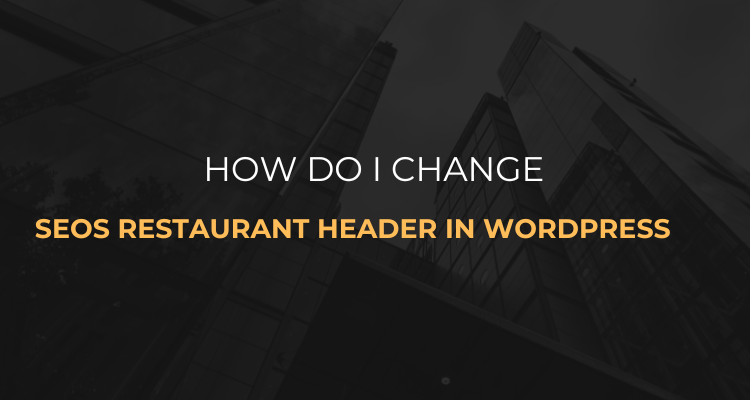The SEOS Restaurant theme is a visually appealing, responsive WordPress theme tailored for restaurants, cafes, and food-related businesses. Its sleek design and useful layout make it a popular choice for owners looking to establish a strong online presence. One of the most significant aspects of personalizing your website is editing the header section, which typically includes your logo, navigation menu, and sometimes contact details or calls to action.
The header is often the first thing visitors see, so customizing it properly can make a lasting impression. In this guide, we’ll explore how you can change the header of the SEOS Restaurant WordPress theme using built-in tools, theme files, and best practices.
Installing the SEOS Restaurant Theme
To begin, ensure you have the SEOS Restaurant theme installed and activated. You can download this theme from the official WordPress repository at https://wordpress.org/themes/seos-restaurant/.
Once installed, go to your WordPress dashboard, and under the "Appearance" section, you’ll find the "Customize" option, which is your entry point for making visible adjustments to your website, including the header.
Related Reading: How Can Restaurants Invest in SEO Without Wasting Their Time or Money?
Using the WordPress Customizer to Edit the Header
The WordPress Customizer is a built-in tool that allows you to preview changes in real time before making them live. Access it by navigating to "Appearance" > "Customize" in your WordPress dashboard. In the SEOS Restaurant theme, header options are typically found under sections like "Site Identity," "Header Options," or a similar category, depending on the theme version.
The "Site Identity" section lets you upload a logo, edit your site title and tagline, and adjust how these elements are displayed in the header. This is often the first and most visible change users make to the header area.
Managing the Header Navigation Menu
Modifying the header menu is a key customization. In the Customizer, go to the “Menus” section to create a new menu, assign it to the “Primary” location, and populate it with pages, posts, or custom links. Once assigned, it will appear in your site’s header. If the theme supports additional menu locations (e.g., top bar or mobile menu), these will also be available as assignable options.
Editing Header Layout Through Theme Files
For advanced modifications, you may need to edit the theme’s code, specifically the header.php file, which controls the header’s structure. Access it via "Appearance" > "Theme File Editor" in the WordPress dashboard.
Important: Create a child theme to prevent your edits from being overwritten during theme updates. In header.php, you can insert custom HTML, PHP, or JavaScript to modify the logo, navigation, or widgets.
Using Page Builders for Advanced Header Customization
If coding isn’t your strength, a visual page builder like Elementor (Pro version) offers a drag-and-drop solution for header customization. After installing Elementor, create a custom header template and assign it globally to your site. This method allows you to control spacing, alignment, fonts, background colors, and even add dynamic content like phone numbers or business hours.
Adding Scripts to the Header with Plugins
To add custom scripts or tracking codes (e.g., Google Analytics) to the header, use plugins like "Insert Headers and Footers" or "Header Footer Code Manager." These tools let you place scripts in the <head> section without editing theme files, ideal for marketing, SEO, and analytics purposes.
Design Best Practices for Header Customization
Keep your header clean and easy to navigate. Use a logo that scales well on desktop and mobile devices, and ensure navigation menu items are concise and logical. Choose colors and fonts that reflect your brand identity and maintain readability. Test responsiveness across devices to ensure the header displays correctly.
Speed and SEO Considerations
Optimize your header for loading speed by avoiding large images or complex scripts. Tools like Google PageSpeed Insights or GTmetrix can help test and improve performance. For SEO, ensure your site title and navigation structure are relevant and logically organized to enhance user experience and search engine crawling.
Final Thoughts
Customizing the header of the SEOS Restaurant theme blends creativity and technical expertise. Whether using the WordPress Customizer for simple tweaks, Elementor for full design control, or editing code for granular changes, the goal is to create a welcoming and functional first impression. A well-crafted header reflects your restaurant’s personality, builds trust, and improves usability.
Ready to elevate your restaurant’s online presence? WebCraftio can help design a high-performing, SEO-optimized website tailored to your brand. Contact us for a free strategy call.